Application window
The Dataflow application window consists of the following elements:
- Application menu button and Workspace selection bar
- Ribbon (with ribbon buttons grouped in tabs)
- Hierarchy pane
- Document pane
- Status bar showing the current logged-in username, Server URL and tenant name, and Task Notification area
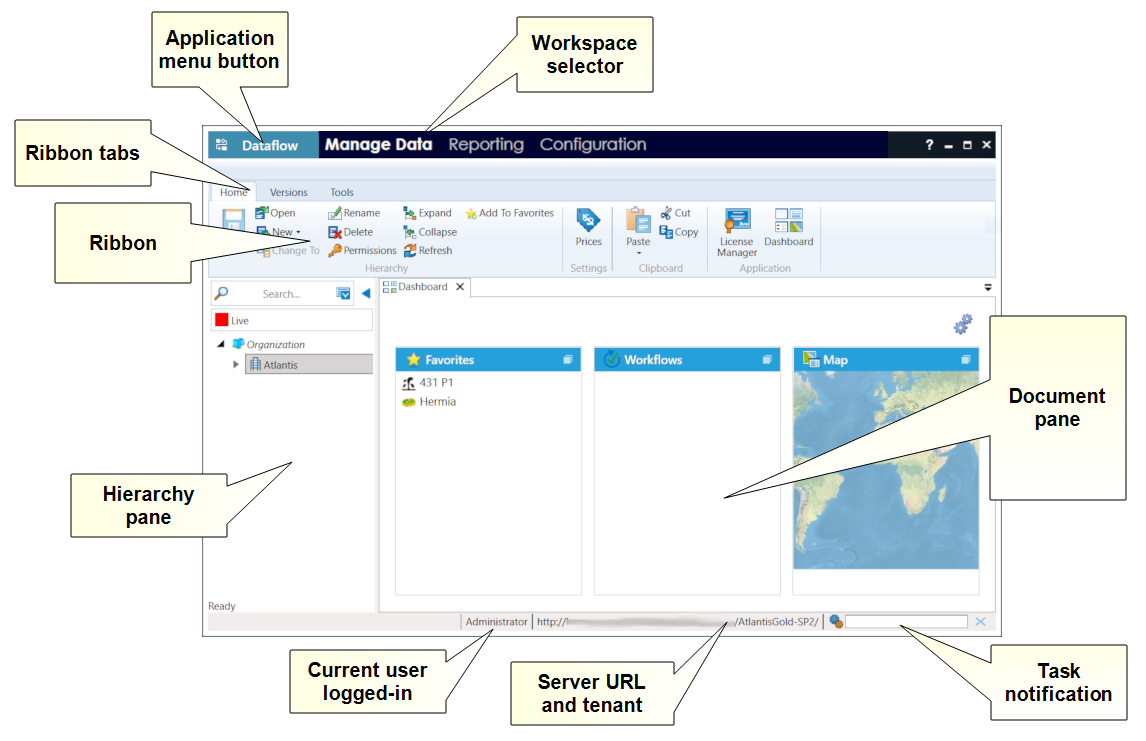
Dataflow has three workspaces:
- Manage Data workspace: used to manage documents and enter data
- Reporting workspace: used to run reports on Dataflow or Reserves data
- Dataflow Configuration
Document pane
Documents are opened in individual tabs in the document pane. Each document template is independently configured with its own set of tabs and data-entry fields within it.
To close a document, click the X button in its tab header.
To view the list of all open documents, click the tab list
 button, and click an item in that list
to show its tab.
button, and click an item in that list
to show its tab.
Ribbon
The ribbon contains buttons for available operations grouped by function. The ribbon contents change depending on the workspace and the type of the active document. Many of the functions are also available from the context menu which opens when you right-click an item. Some commands are accessible as keyboard shortcuts. If you move the mouse over a button, its description will be displayed. You can minimize the ribbon: right-click inside it and select the Minimize the ribbon option. To restore the ribbon, double-click any tab header.
If there is not enough space in the window to display all of the buttons, some parts of the ribbon will collapse to category buttons with drop-down menus.
If a command is not available for a particular document or object, its ribbon button (and context menu button) will be inactive (grayed out).
